Hello!
This guide is a simple one explaining the basics of the switches of Rpg Maker Xp.
An easy guide for beginners in Rpg Maker Xp, I am a beginner in it, too ![]() .
.
Ok, let's start.
=====Step 1, the problem.=====
Why are the switches in Rpg Maker Xp so special?
Let's see, you ever had a problem like this one?
You make someone gives a potion to the character, but you only want
it to happen 1 time.
But, when you talk to him again, he gives you another potion!
If you are having problems like that, this guide can be useful.
Oh, the switches can be used for making the story and missions of the game, you know,
you got to defeat an enemy for making someone tell you something.
=====Step 2, a simple way to use a switch in Rpg Maker Xp.=====
Let's use this example for starting to use the switches of Rpg Maker Xp.
You want someone to give a potion to the player only 1 time.
First, you should create the person to give the potion to the player, right?
Ok, here are the steps:
1. Create a new event.
2. Set graphic: The one you want to give a potion to the player.
3. Add event: Message: "Hello! Take this potion."
4. Add event: Change items: Add potion.
5. Add event: Add message: "You obtained a potion."
Ok, with that, you should already have finished a part of this step, but you still have to add
another event, look:
6. Add event: Control Switches: (If you want, you can give a name to the switch) Operation: On.
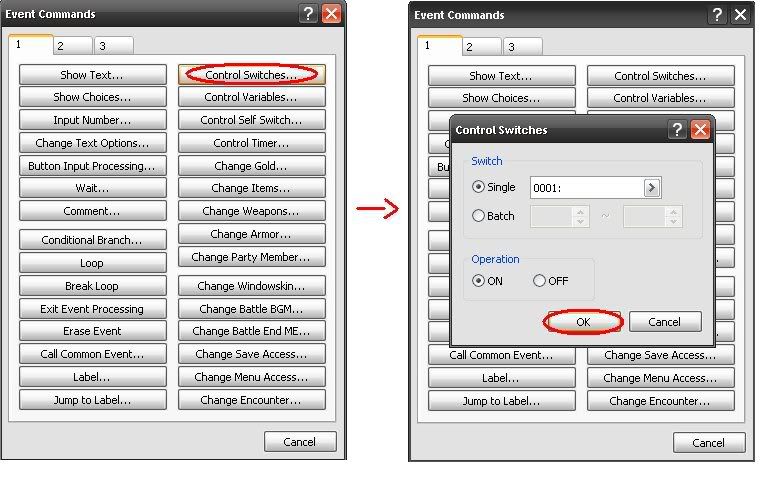
Ok, if you did those mini steps, then you finished the first step of this guide.
=====Step 3, finishing with this problem.=====
Ok, here are the mini steps for finishing with this problem.
1. In the same event, click in "New Event Page".
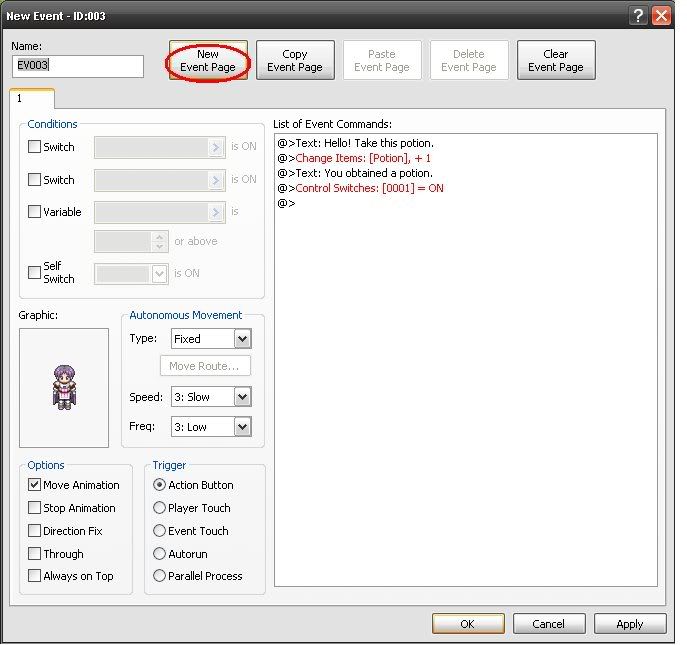
2. You can see a new page in blank, right?
3. Look in that page for something like a box, it is like to the left,
and it says "Conditions".
4. In that box, click in the first mini box that says "Switch", or in the second, if you want.
5. Then, select the switch you changed to On.
6. Ok, now that you selected that option, that event page will only appear if the
switch or switches that you selected are on.
7. Now, add a message saying "Oh, hello, I hope that potion was useful for you".
8. And that's all.
Done! You did it! Now just try it, and see if it worked.



This would be useful for beginners, but you can also use self switches if you have alot of treasure chests or stuff like that
Which Final Fantasy Character Are You?
Final Fantasy 7